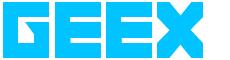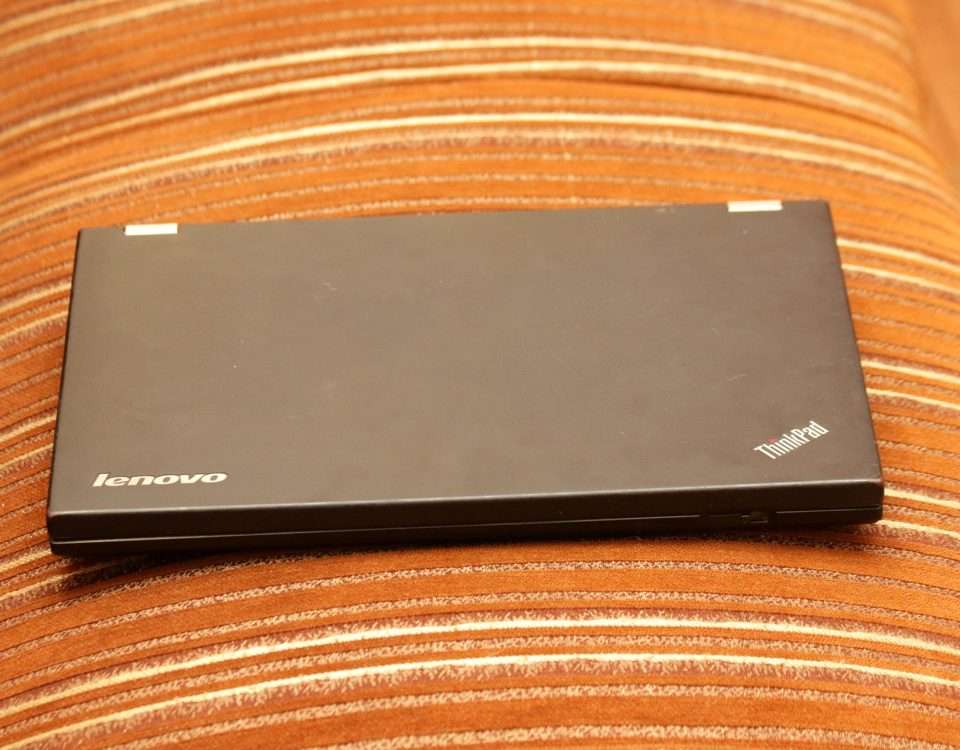How 2 Install Your Apps onto Windows 10
Bring Your Own Device to Work or NOT
11 August 2016Control Your Apple TV with your Apple Watch
1 September 2016Introduction
Techxperts claim that new technology is born of the desire of consumers to have new features. This only underlines the old adage, “Necessity is the Mother of Invention” and it’s just as true for Windows 10. All the problems with Windows 10 not withstanding, one good thing about it is that it has further narrowed the gap between mobile devices and PCs by making apps portable across devices. However there is really nothing dynamically different from the earlier version – Windows 8. Windows 10 for the most part brings you the same features that Windows 8 brought but with a difference. You will find yourself doing the same things but in a better way with improved apps. What’s confusing is that Windows 10 uses the same apps on all devices. Installing apps can therefore be slightly tricky given that mobile devices function differently from stable devices not to mention the grey area of laptops and palm tops or iPads. Here is an overview of the best way to install apps on your new OS.
Background
One thing that both Windows 8 and Windows 10 have in common is a single place where users can go to find the apps they need. The windows store in the latest version is better than its predecessor in that there is better device portability. This means that the same app can run on most of your devices. Another good thing is that it has done away with the need to download a lot of stuff like iTunes to be able to download and use the apps. You still need your Microsoft account though! So how would you install apps on your Windows 10 device? Let’s find out.
Installing Apps
If you are using a PC click on the windows button (Start Menu). If you are using a touch screen device tap on the Windows button in the task bar. Once you see the Windows Store Live, click or tap on it. You can now see all the apps available for purchase or download. You’ll also see a search bar which you can use to find the app you are looking for. Check the pricing and reviews to make sure you really want to install the app. You can also see the various platforms on which the app will work as well as the languages available for the particular app. Once you are sure you want to install the app just tap or click install. When the apps are installed, they automatically appear on your start screen or menu depending on which device you are using. Right click or tap and hold to pin them. That’s about it. This method of installation works for games too. Remember though, there are a few important points to keep in mind when selecting games or apps to download.
Some important information to note
While you can have many games and apps for free there are some that are chargeable. These may be one time buys or may demand in-app payment. Most apps will sync data automatically, but you will probably have an option to turn it off. On a note of caution, you should check out the app’s rating to see if the app is suitable to download. Most apps come with inbuilt feedback requests which force users to rate the app on a scale of five. When installing they will most likely show you the average rating. Generally you may presume an app is safe if it has more than 50% (3.5) average rating. This means that more than half the people who used it found it good, safe, and suitable. Don’t forget Pokémon Go though! So stay cautious. Apps and games will also show you other details such as device compatibility, and appropriate age group, to help you decide. These are usually on the mark and if they do err, they do so on the side of caution since the developers are concerned about their reputation. Be warned that there is no clear indicator for Xbox One support in most apps. So if that’s your primary objective, check again. One great thing about Windows 10 is that it allows you to install any game or app on 10 devices once you have downloaded it. So one download can serve the whole family. Great news isn’t it? Of course you will need Microsoft account on all of them.
On its website, Microsoft gives you the standard procedure for downloading and installing any program on Windows using the exe file. There is a lot more to it though. Through this blog we bring you the correct way to install not just apps and games but any software. We at Geex are always here to help you download and do a lot more!