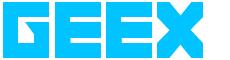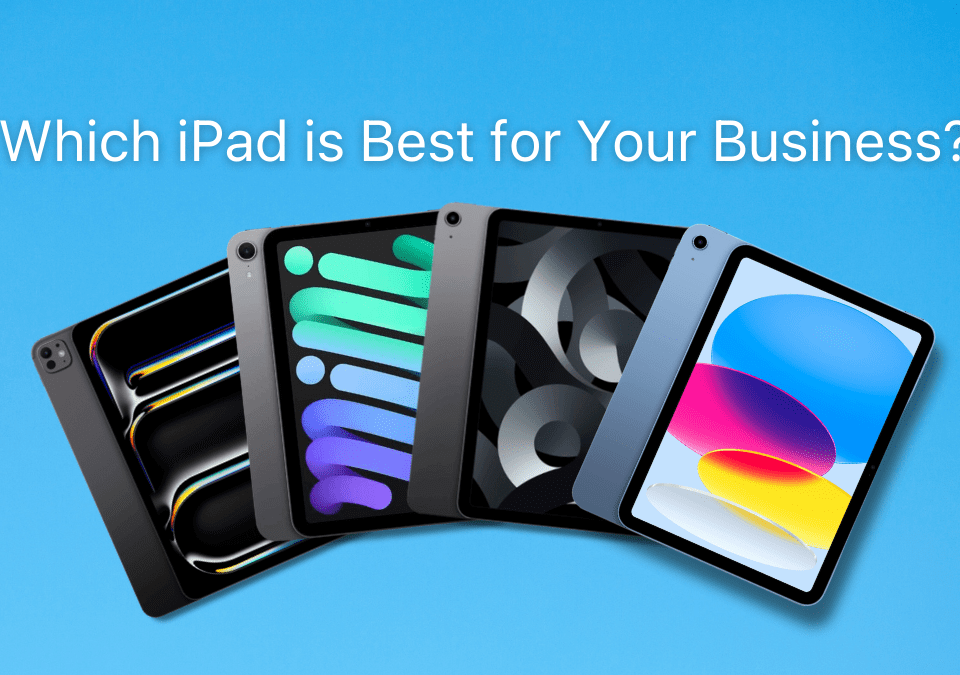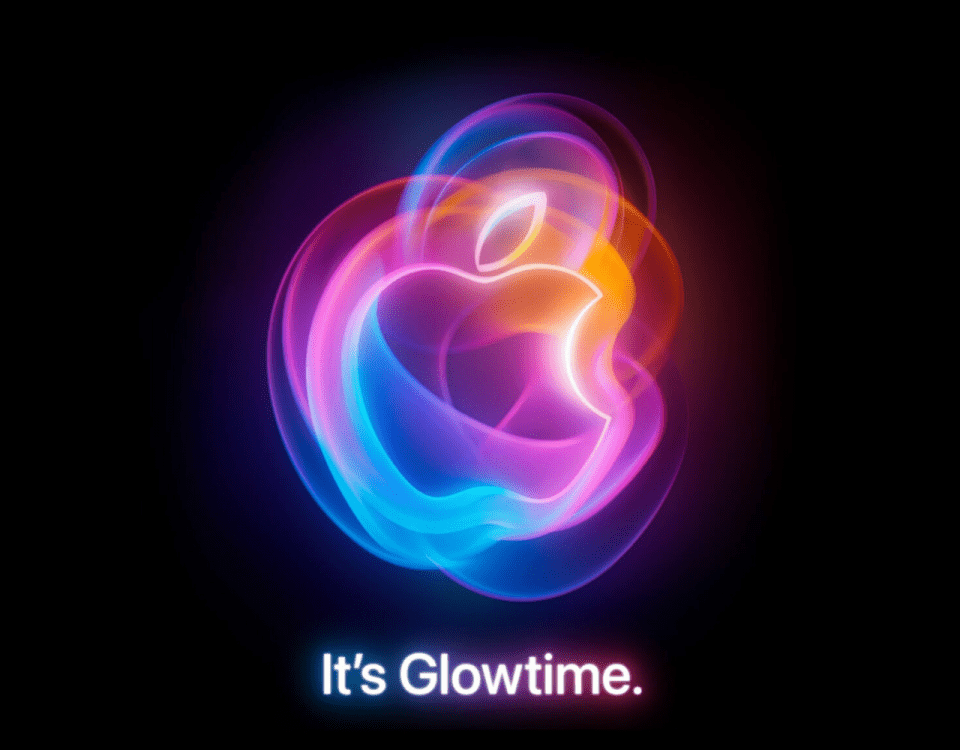Control Your Apple TV with your Apple Watch
How 2 Install Your Apps onto Windows 10
31 August 2016HP Elite Slice and Wave Pavilion at First Glance
5 September 2016
.
Imagine sitting in front of your TV with your remote in one hand a cup of coffee in the other and a sandwich – in the third? Well now you no longer need the remote – if you are using Apple TV that is – so your two hands will suffice! The new apple watch comes with a built in app to control your Apple TV very much like the remote. Voila! Your wrist becomes your third hand to hold the remote!
Some Tech Talk
Simple right? Well yes once you know how. Things are not quite so hunky dory though! You must know a few things for it to work properly before you can sit back and relax. Here are a few basic facts straight from Apple that you should know and understand.
Apple uses IR technology to connect between devices. IR or Infrared technology uses invisible light to connect devices. This can cause some problem if there is interference.
Devices will read other devices within range even without pairing.
So if you have more than one apple device within a room – or in the next room if the distance is short, you may run into trouble.
You can prevent interference by pairing your devices though so pairing is important.
If you only have one apple device within range, you need not pair the devices. They’ll work anyway.
Pairing is not the same as Linking. Pairing ensures that there is no interference. Linking selects the device with which you want to connect at the moment.
Given these basic facts, let’s see how we can turn your wrist Opps! Apple watch into a TV remote.
Pairing
As mentioned earlier you don’t need to pair if you only have your watch and TV within range. In that case you can skip this part and move on to operations. If you have other devices though, you will need to pair. You don’t need to download the app for your watch – it’s built in – and if you need to pair it with your TV it’s only for the first time you use it.
In order to pair your watch with your TV, go to the home screen on your watch – Press the Digital Crown to do this if you are not already there. Open the app and hit Add Device. This will give you the pass code for the watch.
Turn on your TV if you haven’t already. Go to the menu and hit Settings. Go to General Settings and hit Remote. Hit Add to add a new device. You will be asked for the pass code. Type in the pass code for your watch and hit Done.
There you are! Your apple watch and TV are now paired for ever! You should see the TV icon on your watch.
If you run into trouble, reboot either the watch or the TV or both and try again but read the next section before doing that just in case you are not looking in the right place.
Operation

Your Apple watch and TV are paired for life; true but you still need to establish the connection every time you sit down to watch. This is quite simple. On your home screen, tap on the remote app. Then hit the apple TV icon and your link is established. Now you can manage your TV by swiping left, right, up or down. Once you have what you need on your screen, simply tap on it to select. Use the play/pause button for starting and stopping videos. For fast forward and rewind swipe right or left after hitting Play. Use the menu at the bottom left corner to move between screens. Hit the list button at the top and select device to return to the device screen.
Unpair
If for any reason you need to unpair your watch, simply go to the General – Remote settings on your TV. Select the apple watch icon and hit Unpair Remote. You can also remove the TV icon from your watch by long pressing Menu and hitting Edit. This will show you paired devices. Tap the X on the device you wish to remove, and then confirm your action by hitting remove. You can always re-pair it again if you wish.
To Wind Up…
That’s about it. Apple has provided us with some of the best technology for day to day use. What’s more if you are an apple fan, you can sync all your devices and they’ll talk to one another, making your life sweetly comfortable. You can pair most apple devices the same way you do with the TV and watch. Look out for our blogs on specific devices to know more.
Don’t forget though that at the end of the day it is technology and it does require some knowledge and maintenance. We at Geex are just a call or click away.