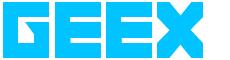Tips To Get The Best Out Of Your MacBook Pro
Protected: The New Imac
18 July 2015Apple Music – Basics You Should Know About
24 July 2015In our last post, we discussed the benefits of the new MacBook Pro with OS X. Not only is it the most portable device, there is a lot more you can do with the Mac Book Pro than simply surf, type, and compute. Don’t believe us? Here are SEVEN neat tips and tricks to get the best out of your MacBook Pro.
1. For example did you know that you can control your Mac remotely with Google Hangouts, Skype or iCloud? Once your Mac is logged on to one of these platforms, it appears under shared in your sidebar. If you cannot see it, simply hover over Finders. Click Share Screen or Connect As to work on your Mac and copy files to and from your mac.
2. If your Mac has OS X 10.8 it can listen and talk to you! You can dictate stuff to your mac to type into word or other compatible editors. Proof reading works great when you can have your computer read back what you have written. You probably miss the gaming experience that Windows gives but have no fear. Your Mac can easily virtualize Windows for you to play all your favorite games without having to install and pay for Windows!
3. OS X on your Mac has a hoard of special characters, alphabets and much more to help you enhance your documents. The Edit menu of most Mac apps has a Special Characters option that serves up a whole range of characters. You can simply drag these into your document. Click on the cog to get even more characters than those that appear at first.
4. Mac provides the unique capability to video record your screen. You can use these recordings as demos or to indicate a problem that someone can help you solve. You can also control (slow down) the speed of animations and watch your clips carefully while you Ooh and Aah over it. Zoom in to observe a part of your clip closely.
5. Preview in Mac has the power to do a whole lot more than simply crop and tweak your images. You can annotate your pdfs, control scanning and customize which app loads with which device, sign documents, and of course crop and tweak your images better than you can with Windows.
6. Your Mac can empower your keyboard as no other OS can! You can create keyboard shortcuts for almost anything from Menu options to typing certain words or phrases. This feature is hidden in System Preferences > Keyboard > Application Shortcuts and you can configure it for specific apps.
7. If you are not new to Mac, you are probably accustomed to using the Command+Tab to switch between apps. Once you have highlighted an app by holding down the command key and hovering over it, pressing Q will quit the app, H will hide it, and the arrow keys will show you the app in Mission Control.
There are many more little tricks that you can use to customize you MacBook, so go ahead and explore! And if you want to lease one to play and work on, Geex can lease you the best MacBook for your business!
References: Techradar.india MyGeex